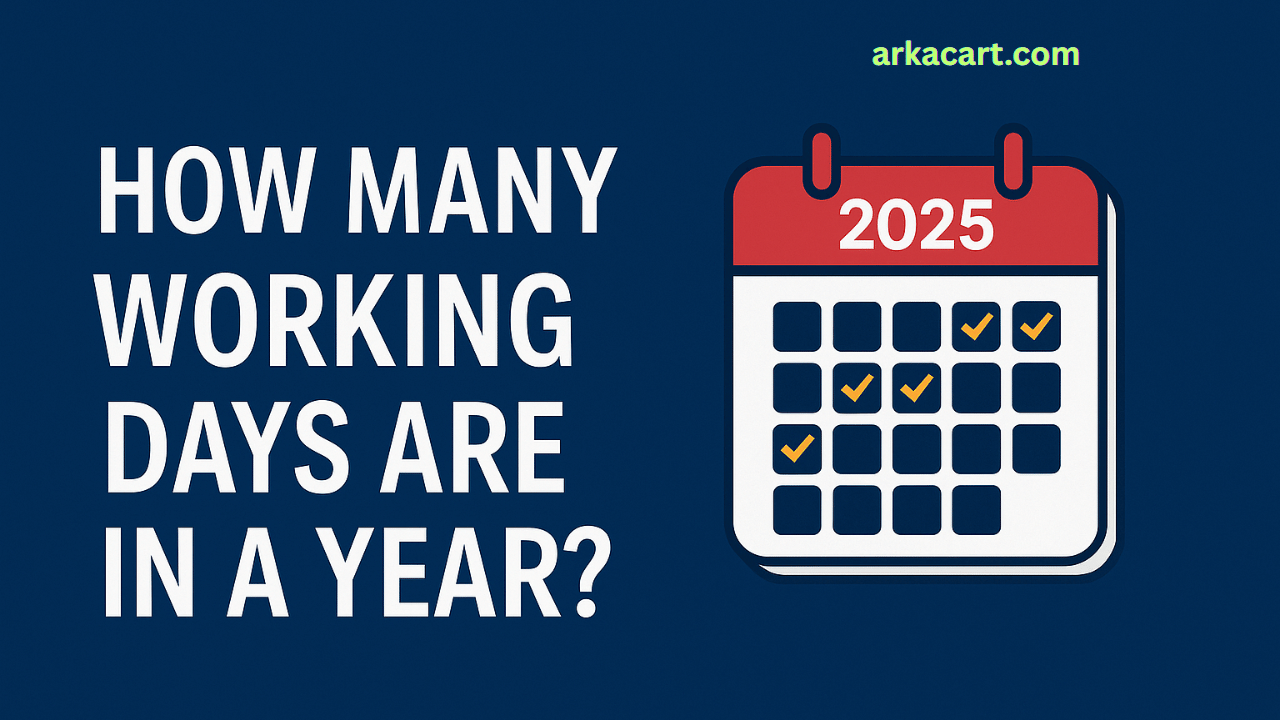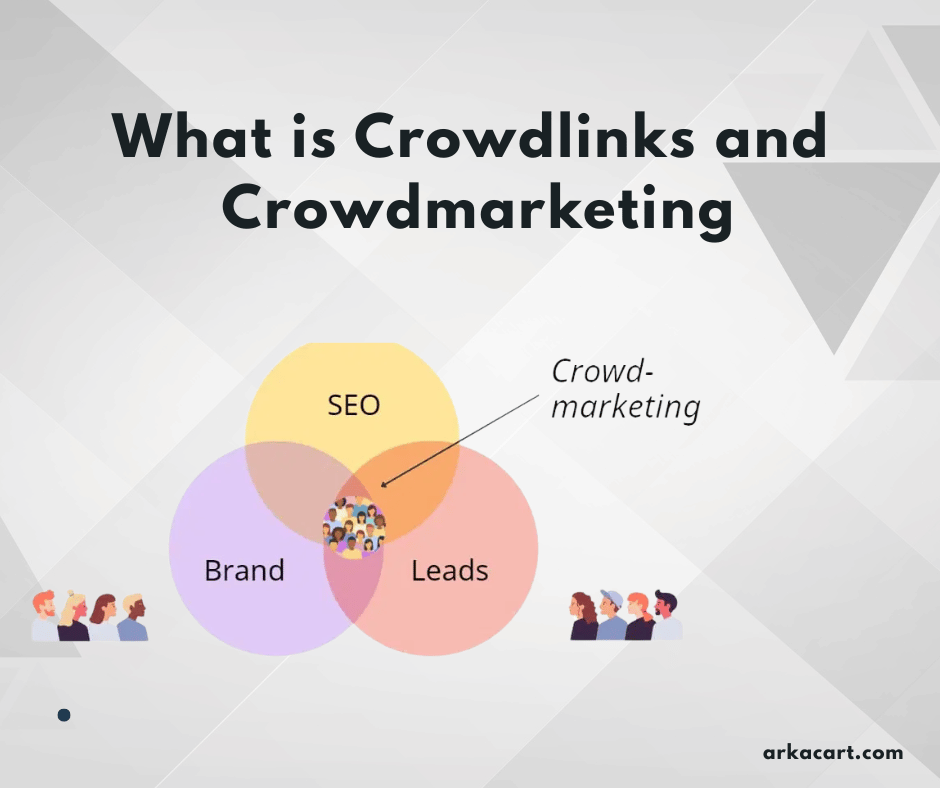Guide to making good use of your company page on LinkedIn
Within LinkedIn there are 2 profiles: Professional and Company. Both are similar but each of them has its own characteristics and how to use it. We tell you how to configure and optimize your company profile within LinkedIn to get the most out of it.
LinkedIn has established itself over the last decade as the largest professional network on the market. It is the perfect meeting point for companies that want to expand their business. For this reason, it is essential that each small, medium or large company has a page within it, where they can publicize their news, news, events, fairs, content… and in the same way, allow their employees to associate with her.
A company profile on LinkedIn is similar to a personal profile, but as we’ll see below, they work differently. Each one has its own settings. Therefore, in this post we are going to list the steps you must follow to have an optimized company profile in order to obtain the largest possible number of followers, interactions and visits to your website.
We start with the 12 tips for setting up and optimizing your LinkedIn profile and the most frequently asked questions that administrators ask. Let’s go there!
1. HEADER
- The company page on LinkedIn must include a representative image as the header of the profile, which must always be consistent with the graphic line used on your website.
2. START INFORMATION
- Adapt the text that appears below your company name and the description, where you must briefly tell what your company is dedicated to. The message must include the main hashtags that are used in your posts and for which you want to appear within the network.
- Relevant data about your business must be added, such as the sector, number of employees or year of foundation, in order to offer a more global vision of the business.
3. ACCOUNT TREATMENT
- Write short texts . In case of writing a longer post, paragraph breaks or bullets are used to make it more readable.
- Use attention-grabbing images that make users stop at your profile, focusing on the individual theme of each post.
- Include clear and concise calls to action (CTA). Examples: More information here – Download our Guide – Discover our catalog – etc.
4. EMPLOYEES
- Engage your employees to create a personal profile and mention your company as a workplace, which will generate links to your company page on LinkedIn and increase your visibility. In addition, the image projected by the company is better the more professional profiles are linked to it.
5. PRODUCT
- LinkedIn, in its company page version, offers a “products” section designed to communicate your company’s products.
- We can include links to the website and videos, also allowing us to refer to the evaluations of other users who have used the product and who express their opinion (something that will generate confidence in the new public).
How many product pages can I create?
To begin the process of creating a Showcase Page , you must first be a “super admin” of the parent LinkedIn Page . From that page, you can create up to 25 product pages for each main page .
6. USE OF MENTIONS
It is very important to make use of “@” mentions .
You can mention your customers, followers, organizations, etc.
In this way we will be able to increase engagement, share your publication and thus achieve more success in this network.
7. EVENTS
Information about the events about the following fairs/launches/projects and others where they can find you.
To do this, within the LinkedIn company page, in the right panel, we go to: “Administrator tools > Events”.
Once selected, to create an event:
- Put a cover image that represents your event.
- Your brand image must appear in the avatar format.
- It is necessary that the title of the event in question appears.
- Fill in the location and details of the physical location, if any.
- The date it will take place, the time it will start and when it will end.
- Add a detailed description.
- Include web links so users can purchase tickets or download an invitation.
8. SHARE RELEVANT AND TIMELY CONTENT
Sharing content from other brands will help give your brand more visibility. In the first place because that sharing can be reciprocal and that they share you.
Secondly, you will be offering quality content of interest to your users and you will be a reference page for them when it comes to getting information.
9. TOOL FOR THE USE OF HASHTAG
The use of hashtags is important on LinkedIn. They are added both in the main profile and in all their publications.
There are different tools that will help you know which hashtags are the most appropriate. For more information, you can consult: What is a hashtag for?
10. SURVEYS
From the main page of your company, when publishing a post you will find next to “create a publication” the options, photo, video and survey.
Thanks to it we will be able to launch surveys in the period that we select and increase the dynamism of the account.
11. LINKEDIN STORIES
The operation of this type of content is the same as that used on Instagram or Facebook. They are short content pills that do not last more than 24 hours on the network.
- It is content that can only be published and viewed from the mobile application.
- It is content that only lasts 24 hours and can be seen by your followers or contacts.
We can use it to upload photos of content that we are doing at the moment: fairs, manufacturing, projects, presentations, etc.
Something fresher than today that brings us closer to our followers.
12. TIMES TO PUBLISH
There are different studies on the convenience of posting at one time or another on LinkedIn. Depending on the target audience, the general recommendations are:
On weekdays, the best days on LinkedIn are:
- Wednesday, Thursday and Friday.
- Morning hours: 08:00 – 15:00
But everything will depend on the tests you do and the performance of those publications.
FAQ OR FREQUENTLY ASKED QUESTIONS
How can I add a new administrator?
1. Access the “super administrator” view of the page.
2. Click the “Admin Tools” dropdown menu at the top of the page and select Manage Admins.
3. Click on the “Page administrators” or “Payment method administrators” tab.
4. Click the “Add administrator” button.
5. Enter the name of the member, employee associate or advertiser you want to add in the “Search for a member” text field.
6. Click on the member’s name in the menu where it appears.
7. Select the correct admin role.
How do I access the administration view of my Page?
You can access the admin view of each Page you have admin access to using the “Me” icon on the LinkedIn home page or from the My Pages module.
What do you mean by “impressions”, “clicks”, “interactions” and “engagement”?
Impressions is the number of times LinkedIn members viewed each update. A person can account for more than one impression (because they see the update multiple times)
Clicks is the number of clicks on your content, company name or company logo
Interactions is the number of times your content was recommended, commented on or shared each update
Engagement is the number of interactions plus the number of clicks divided by the number of impressions, which could be called an “engagement rate” with your followers.
With all this, we hope we have helped you know how to use and optimize your company profile on LinkedIn. Remember that if you have any questions, you can leave a comment and we will be happy to answer you.